Click Here to Download the Installation Package
System Requirements
Supported Platforms
- Windows Vista 64 Bit or greater
- Windows Server 2012 64 Bit or greater
- Any Linux platform which can run Oracle Java 1.8 or greater
- Any Mac OS version which can run Oracle Java 1.8 or greater
Browser Requirements
- Internet Explorer 10 or greater
- Google Chrome 32 or greater
- Firefox 26 or greater
- Safari 5 or greater
- Opera 17 or greater
Memory
- Minimum 1 GB of RAM
Storage
- 250 MB of Free Disk Space
Installation Process
Once you have downloaded the XML Pipeline Server package, open it to run the installation wizard.
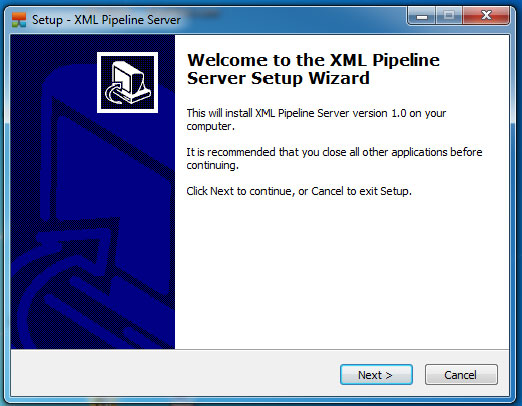
Select the location for the install on your system. The wizard recommends a default destination. Then click next.
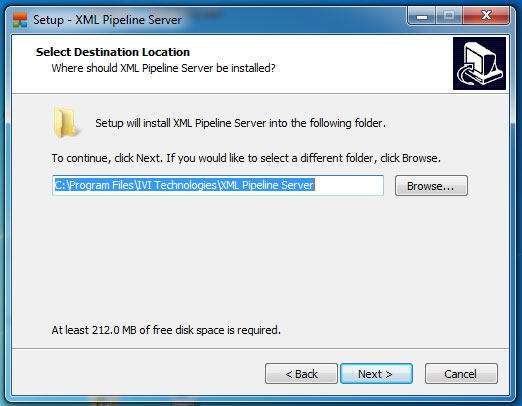
Select optional components to include in the install. Then click next.
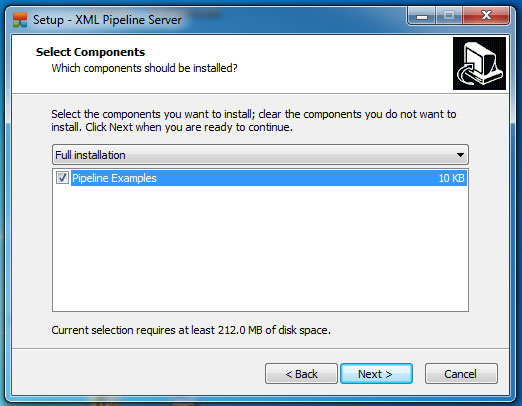
Edit the name for the Start menu shortcut. The default is XML Pipeline Server. Then click next.
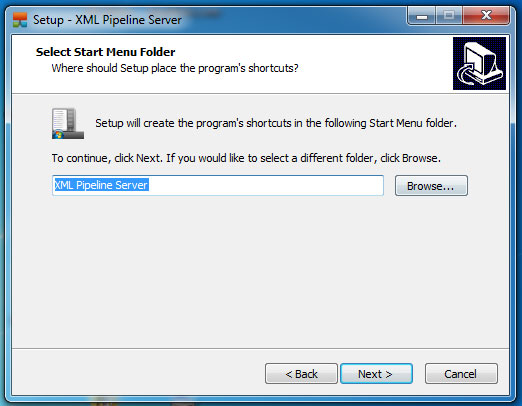
Review the options you just went through. Then click Install to start the installation.
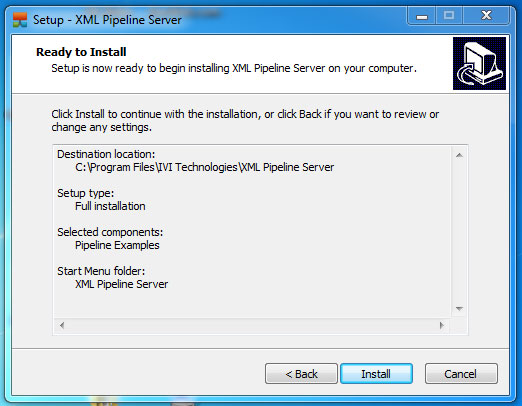
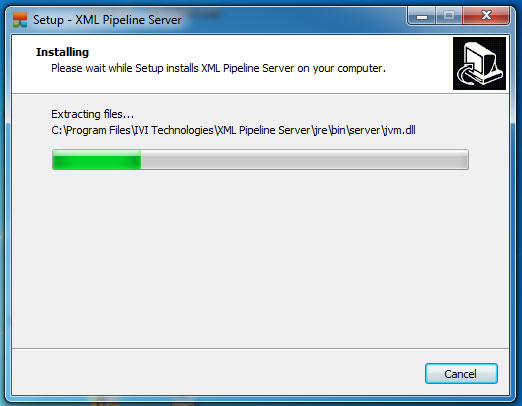
Once the installation process is complete, click the “Finish” button to close the installation wizard.
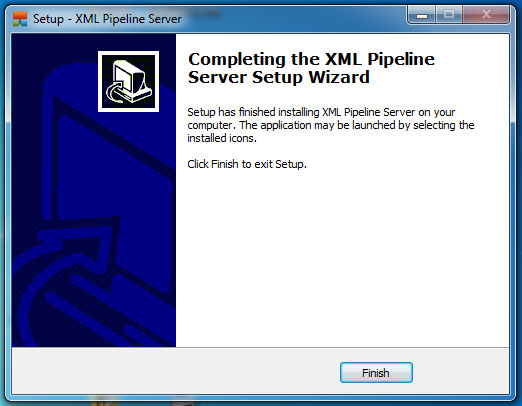
Next, open a web browser and type “localhost:81” in the URL bar.
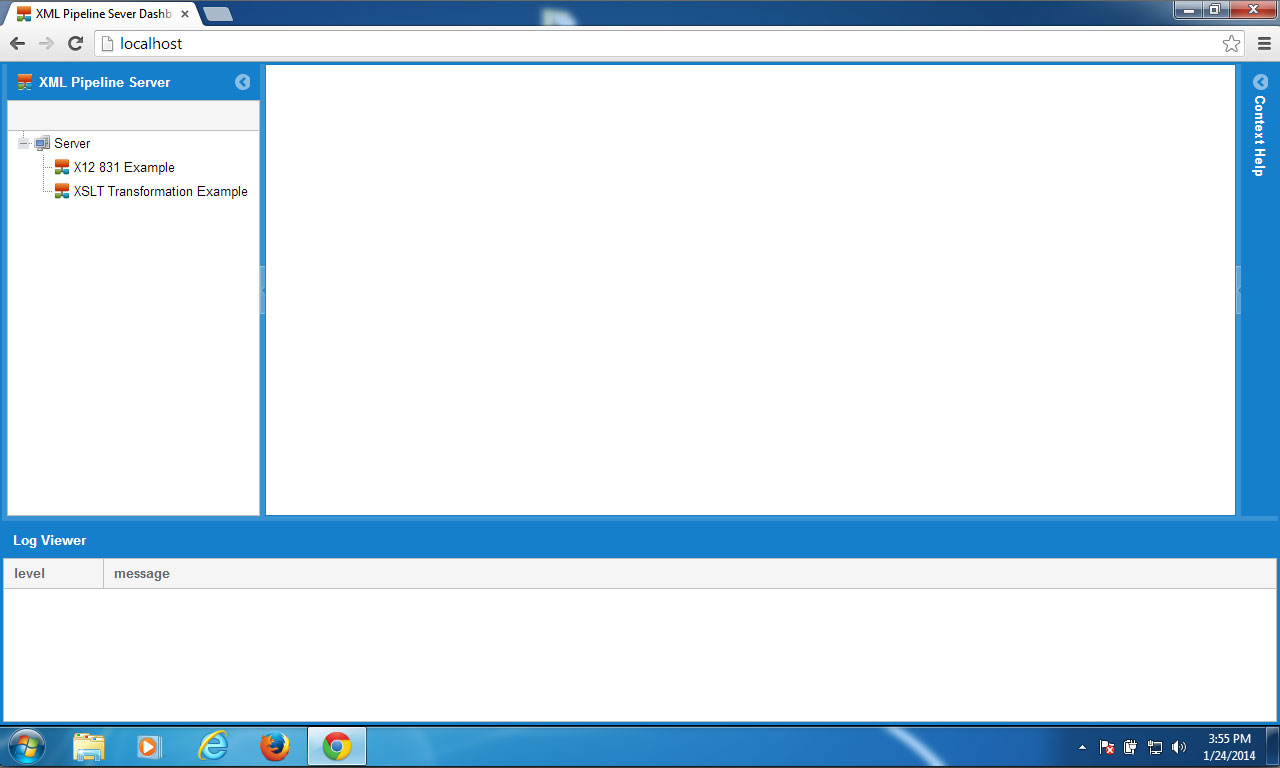
Click on the server icon/link on the left side.
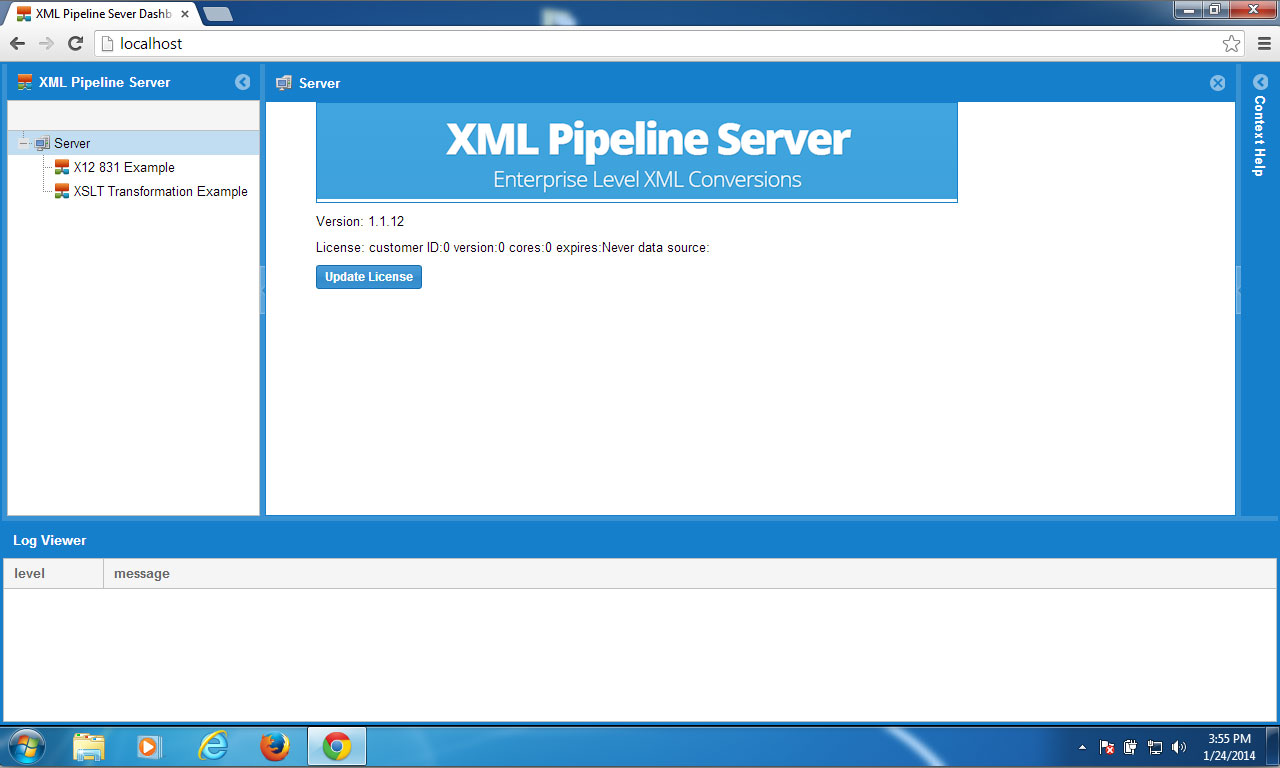
Click on the “Update License” button. A popup will appear asking for your activation code. Enter your activation code and click “OK” to complete the installation.
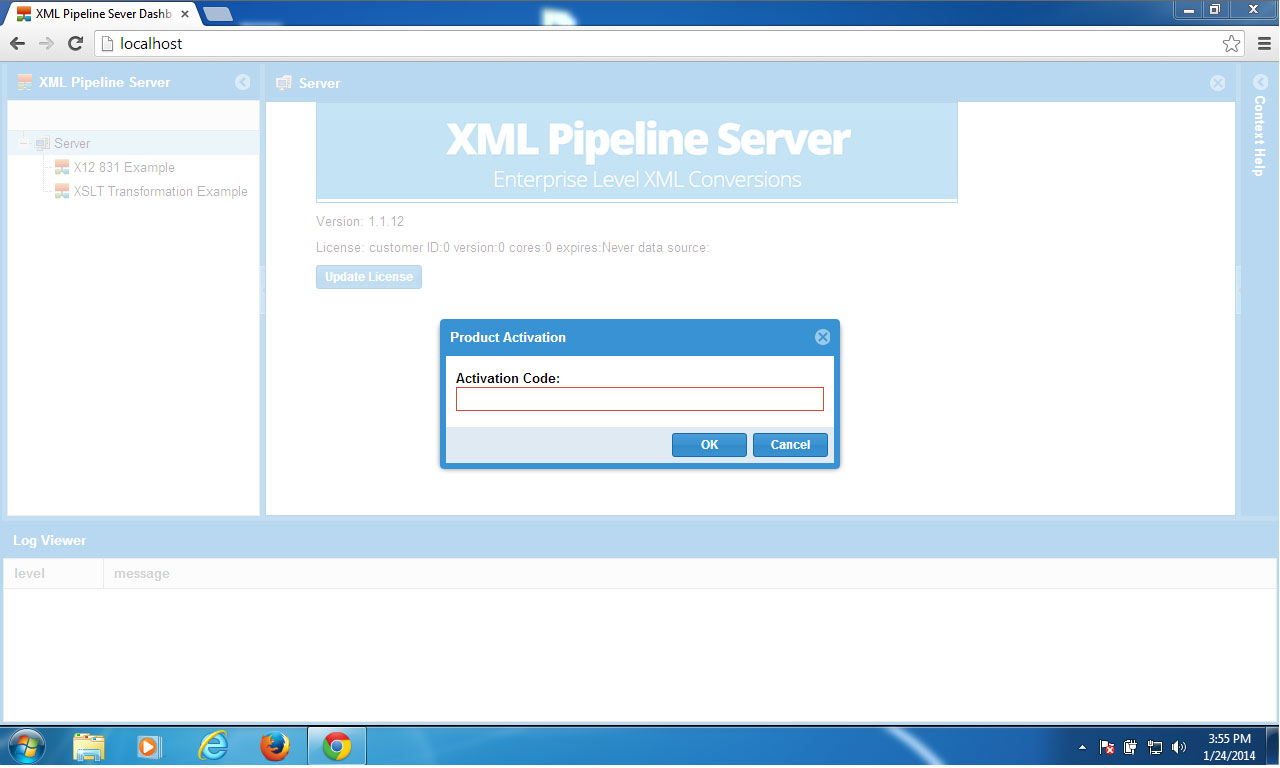
If you have any issues with the installation, please contact us for support.